Getting started
E-trading comprises four main areas: “Portfolio”, “Markets”, “Tools” and “Trading space”.

Experience e-trading entirely according to your needs: the PostFinance App offers you a quick overview and the most important functions for when you’re on the go. Use the desktop version to access advanced functions and high-performance tools for your comprehensive trading experience. Familiarize yourself step by step with our trad-ing platform in the desktop version.
E-trading comprises four main areas: “Portfolio”, “Markets”, “Tools” and “Trading space”.

“Overview” shows your e-trading assets at a glance. Your assets include your account balances and your securities.
In this area, you’ll also find all executed transactions, your order history, all documents and any corporate actions that you have received for information or for response.
To keep up to date about the securities you have bought, news about securities from your position list is shown below.

The Markets area provides you with a daily overview of the most important markets and indices. You can access further information via the daily overview by clicking on the index you require. You can trade individual securities directly using “all components”.

We support you in your decision making with useful tools.
The Scanner search function enables you to set filter criteria (e. g. by segment, sector, market, etc.) to find the shares, bonds and structured products you want quickly, according to your needs.
To make sure you don’t miss an opportunity, you can use this function to set a price alert for any instrument. To do so, simply select the corresponding security via the search field and enter a target rate or %-change. As soon as the title reaches this threshold, you will be notified according to your settings.
This tool offers numerous, versatile options to analyse titles and compare them with others (chart analysis, intraday analysis, etc.) and also offers you professional help with making decisions.
The area for individual views and settings.
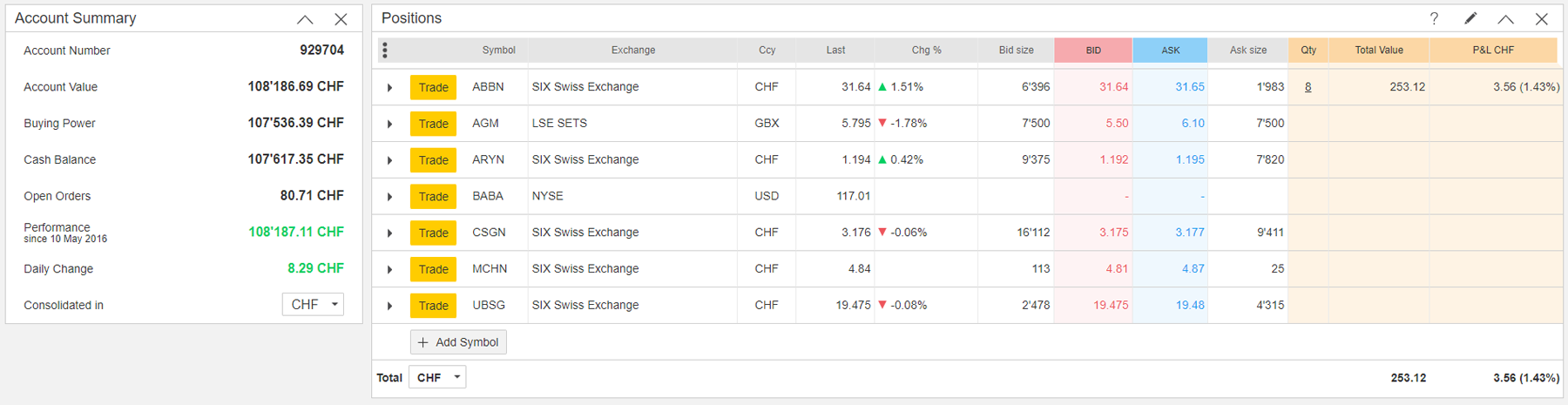
This area consists of different widgets you can use to customize and adapt the page to your needs.
From the lower page area in the widget shop, drag the selected widget to the desired position in the “Trading space”. You can move the widgets around at any time or remove them again from the “Trading space”.

Individual settings within the widgets personal list and positions are also possible, e.g. adding further columns and information. To do this, open the relevant menu for amendment in the “Icon” column.
The following settings are available:
You have various options for paying money into or out of e-trading:
In our e-finance demo version, you can run through the necessary steps and familiarize yourself with the process of paying money into e-trading.
You have different options for purchasing or selling your desired title:
Trading directly from the search screen (“Quicksearch”)
On this search screen, you can find securities by name, icon or ISIN, and can trade them directly from here.
Trading from position list in the Account overview
To sell or purchase existing positions, go to “Positions” and select “Buy” for buying and “Sell” for selling.
Trading from the “Trading space”
Saving plans can be set up for selected ETFs, shares and themed certificates.
Fractional trading allows you to buy and sell fractions of shares, ETFs or tracker certificates in addition to the usual full shares. This is particularly useful if you’re looking to invest small or specific amounts.
For example, rather than buying a full share for 1,000 francs, you can instead invest just 100 francs and receive 0.1 shares. This makes it possible to start trading with smaller amounts – ideal for long-term investments or saving plans.
How does it work?
Because fractions cannot be traded directly on the market, PostFinance buys whole units and holds them in trust for you. You receive a proportional right to them – known as a fiduciary share.
For example, if you purchase 0.5 shares, PostFinance holds one whole share and grants you a fiduciary share in the ratio of 0.5.
Suitable financial instruments
Selected shares, all ETFs from the saving plan universe and tracker certificates are eligible for fractional trading. These are marked in e-trading.
Use of fractional trading
Display in e-trading
You can view your fiduciary shares in the item overview by hovering the mouse over the info icon.
Placing orders
When buying, you can specify either a quantity (e.g. 0.3 shares) or an amount (e.g. 1,000 francs).
Selling is only possible for a specific quantity (e.g. 0.3 shares) and only fractions of holdings can be sold.
For fractions, only market orders are possible. For whole units or more, limit and stop limit orders are also available.
The saving plan is only available for buy orders.
Execution and trading hours
Orders can be placed at any time, but are usually executed between the following hours:
Conversion into whole units
If your fractions add up to a whole unit (e.g. 0.5 + 0.25 + 0.25), they are automatically converted into a whole unit. You then hold the financial instrument directly – no longer as a fiduciary share.
Dividends
You receive dividends in proportion to your fraction (e.g. 20 percent of the dividend per share for 0.2 shares).
Transferability
Fiduciary shares are not transferable. Transfer is possible only after conversion into whole units.
Search via the “Search & Trade” widget in the “Trading space” area
Use the “Search” widget in the “Trading space” to search for securities and trade them directly. Enter the name or the icon of the title you are searching for.
Search via “Quicksearch”
On this search screen, find securities by name, icon or ISIN.
Search via Scanner in the “Tools” area
The Scanner search function enables you to set filter criteria (e.g. by segment, sector, market, etc.) to find the shares, bonds and structured products you want quickly, according to your needs.
Click on the desired title (Swiss registered share) on the “Position list” in the “Account overview” area then select “Register my shares”.
Create and manage personal lists in the Trading space
You can create new personal lists by dragging the “Personal list” widget from the widget shop in the lower page area into its desired position in the “Trading space”.
Or search in the “Search & Trade” widget for your desired security and use the “Plus” button to create a new list there or add the title to an existing list.
To rename existing lists or delete titles from them, select the pencil in the column heading above.
Add title to personal list
Place your preferred title on your personal favourites list by marking it with the “star icon”. You can find this icon on the “Quicksearch” search screen or by looking in the detailed information of a security.
Information about using e-trading.