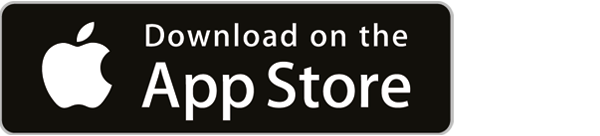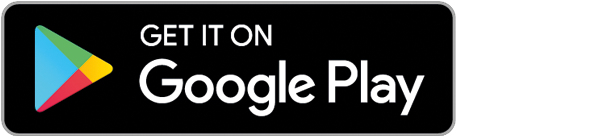You are here:
PostFinance – login with the app
The easiest way to log in to e-finance with maximum security is to use the PostFinance App, irrespective of which device you want to use – PC, notebook, tablet or smartphone. Set up the login once – or again if you have a new smartphone.

You have recently received a letter from PostFinance with an activation QR code or have collected it from a branch.
Variant 2: with mobile phone number or card reader

If you have already used the PostFinance App, we will identify you with your stored mobile phone number. Or with a yellow card reader, if available.
Problems with the setup?
If you want to use the PostFinance App on a new smartphone, you must set up the login on the new device once again.
Do you have a new mobile phone number?
Your old number is still stored. Please contact our hotline staff to set up the login on the new device.
Same mobile phone number, but the setup doesn’t work?
You must install the PostFinance App on the your device directly from the App Store or Google Play Store.
Here’s how to rectify the problem:
- Delete the PostFinance App from your smartphone
- Restart your smartphone
- Set up your login again as described at the top of this page
Is your login locked or blocked?
Our hotline staff would be happy to help you.
Are you missing information for the login?
| What’s missing? | What’s the best thing to do in such a situation? |
|---|---|
| What’s missing? Forgotten your e-finance password |
What’s the best thing to do in such a situation? You can reset your password yourself. |
| What’s missing? Forgotten your username and e-finance number |
What’s the best thing to do in such a situation? Our hotline staff will be happy to help you. |
Does login with fingerprint, Touch ID or Face ID still not work?
Check if you meet the following preconditions:
- Your PostFinance App is up to date
- You have a code for unlocking your smartphone
- The biometrics on your smartphone are activated (fingerprint or Face ID)
- You have an Internet connection during all steps of the login setup
Do you meet all these preconditions, but the problem is persisting?
Reset the app.
- Delete the PostFinance App from your smartphone
- Restart your smartphone
- Set up your login again as described at the top of this page
-
Step 1: Activate the lock code and biometrics on your smartphone
You can find these options in your device’s system settings.- iPhone: Settings > “Touch ID & Code” or “Face ID & Code”
- Android: The name of the settings varies depending on the device manufacturer and operating system version. The settings are usually called “Security”, “Device security”, “Biometrics”, “Fingerprint”, “Face unlock” or similar.
Step 2: Set up login in the PostFinance App
You can find the instructions at the top of this page.
-
Do you know your current password and want to change it?
- Log in to the PostFinance App
- Go to the “Services”section > “Profile and settings”
- Select “Login and security”
- At the bottom, you will find the link “More login and security”
- On the settings page, you will find “Password”. Select the “Edit” button
Have you forgotten your password?
- Open the app
- On the app homepage, select the following: “Help and other login settings” > “Reset password”
- Then follow the instructions in the PostFinance App.
Tip: Do you use a biometric login (fingerprint / Face ID)? If so, you can deactivate the password query function on the app’s login page by selecting “Do not request password again”. This will allow you to log in even faster in future.
-
In order to use the app on a new smartphone, you must set up the app again. To do this, follow the instructions in the PostFinance App. This new activation will also deactivate the login on the old device. We also recommend changing the password.
-
The app requires Google services for the biometrics to work. Otherwise, login would only be possible with a card reader. The app requires attestation and push services to function securely. Alternatively, microG also works.
-
If no biometrics are stored on the device, start the PostFinance App and select “Set up Face ID login” or "Set up login" and allow the access rights displayed. On the next screen, you can select “Set up Face ID in the mobile phone settings” or “Continue without biometrics”.
-
This sort of behaviour usually indicates a network issue. Please ensure that your device is connected to the Internet. Using a VPN may also result in connection problems. We recommend choosing a different country (IP address) or disabling the VPN.
-
You can skip entering your mobile number by selecting “Help” > “Skip this step”. Without this information, the “Send money to a mobile number” function, the purchase of digital goods and the loading of prepaid credit are not possible.
To set up login in the app, follow setup option 1 on this page.
Download the PostFinance App
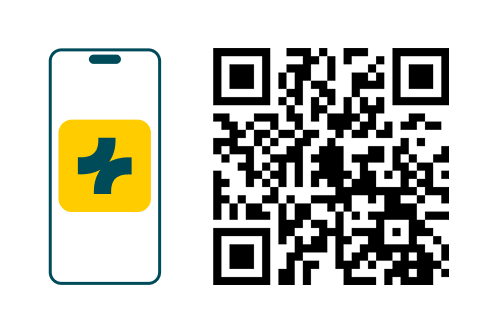
Scan the QR code with your smartphone’s camera app.