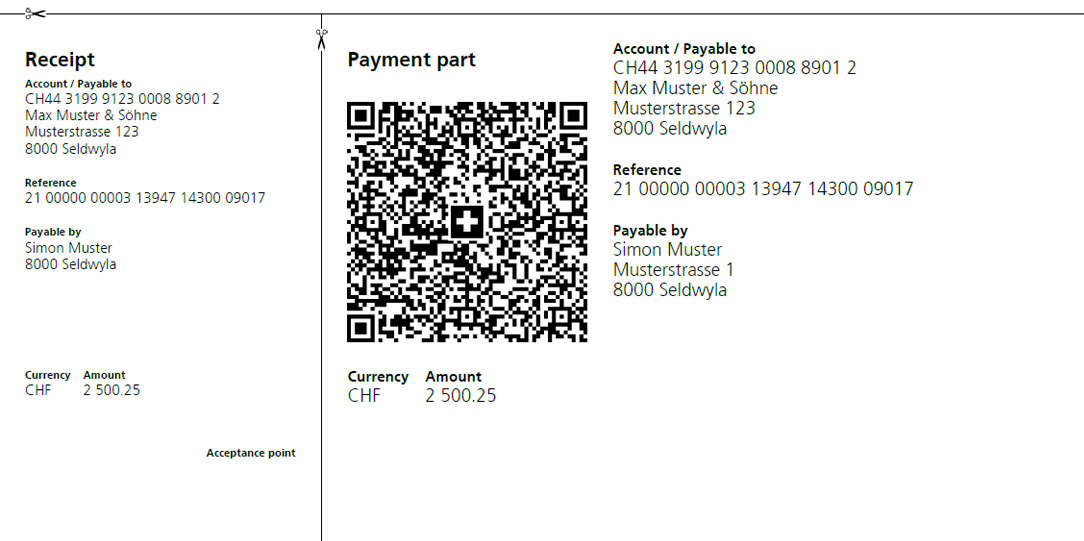A QR-bill consists of an invoice and a detachable payment part, which includes the receipt.
The distinctive feature is the black-and-white QR code with the Swiss cross in the middle. It stores all relevant payment data digitally, which means that processing of invoices and payments is largely digitized. The greatest advantage of the QR-bill for private use is that it can be scanned without much effort. When scanned, all necessary payment data is automatically transferred into the PostFinance App or e-finance. This significantly simplifies the payment process, reduces the likelihood of entering data incorrectly and saves time.